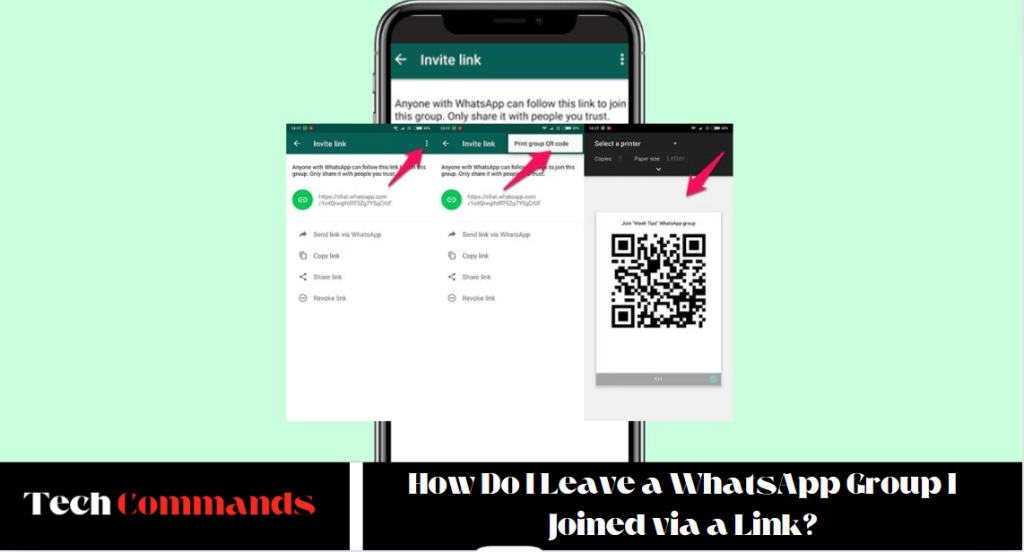WhatsApp has become an indispensable tool for communication in today’s digital age. WhatsApp groups facilitate seamless conversations among multiple users for personal, professional, or community-based interactions.
However, there might be instances when you need to leave a group, especially one you joined via a WhatsApp group link. This comprehensive guide will walk you through the process, explaining all the necessary steps and providing insights into what happens when you leave a WhatsApp group.
Understanding WhatsApp Groups and Join Links
What Are WhatsApp Groups?
WhatsApp groups are a feature within the messaging app that allows users to communicate with multiple people simultaneously. They can be created for various purposes, such as family communication, project collaborations, hobby discussions, etc. Group members can send messages, images, videos, documents, and even make group calls.
Joining a WhatsApp Group via a Link
Joining a WhatsApp group via a link is a convenient method that bypasses the need for the group admin to manually add you. When an admin generates an invite link, they can share it through any platform, and anyone with the link can join the group.
Reasons for Leaving a WhatsApp Group
Before diving into the step-by-step process of leaving a WhatsApp group, it’s essential to understand why someone might want to go:
Irrelevant Content: The group’s discussions may no longer be relevant to you.
Too Many Notifications: Constant notifications can be overwhelming and distracting.
Privacy Concerns: You should limit the exposure of your phone number and personal information.
Time Management: Reducing group memberships can help you manage your time better.
Personal Conflicts: Disagreements or conflicts within the group might prompt you to leave.
Steps to Leave a WhatsApp Group You Joined via a Link
Leaving a WhatsApp group is straightforward, regardless of how you joined it. Here are the detailed steps:
On Android Devices
Open WhatsApp: Launch the WhatsApp application on your Android device.
Navigate to the Group: Find the group you want to leave in the ‘Chats’ tab.
Enter Group Info: Tap on the group name at the top to open the ‘Group Info’ page.
Scroll Down: Scroll to the bottom of the ‘Group Info’ page.
Exit Group: Tap on the ‘Exit Group’ option.
Confirm Exit: Confirm your decision by tapping ‘Exit’ again in the pop-up window.
On iPhone Devices
Open WhatsApp: Launch the WhatsApp app on your iPhone.
Find the Group: Navigate to the group chat you wish to leave.
Access Group Info: Tap on the group name at the top of the screen.
Scroll Down: Scroll to the bottom of the ‘Group Info’ page.
Leave Group: Tap ‘Exit Group.’
Confirm by tapping ‘Exit Group’ again in the confirmation dialog.
On WhatsApp Web and Desktop
Open WhatsApp Web/Desktop: Log in to WhatsApp Web or the desktop app.
Select the Group: Click on the group chat you want to leave.
Open Group Info: Click on the group name at the top of the chat window.
Exit Group: Scroll down and click ‘Exit Group’.
Confirm: Confirm your decision in the pop-up window.
What Happens When You Leave a WhatsApp Group?
Understanding the consequences of leaving a WhatsApp group can help you make an informed decision:
Notification to Group Members: When you leave a group, a notification will appear in the chat, informing other members that you have left.
Access to Group Chat: You will no longer receive messages from the group, and the group chat will be removed from your chats list.
Media and Messages: Any media and messages from the group downloaded to your device will remain, but you will no longer have access to new messages or media.
Rejoining the Group: If the group is open and the link is still active, you can rejoin the group using the same invite link.
Managing Group Notifications Without Leaving
If the primary reason for leaving a group is the volume of notifications, you might consider managing notifications instead:
Mute Notifications: In the ‘Group Info’ page, you can mute notifications for 8 hours, one week, or permanently.
Custom Notifications: Set custom notification settings for the group to minimize disturbance.
Archiving the Chat: Archiving the group chat hides it from your main chat list without leaving the group. You can always unarchive it later.
How to Mute Group Notifications
Open Group Info: Navigate to the group and open the ‘Group Info’ page.
Mute Notifications: Tap ‘Mute notifications’ and select the duration.
How to Archive a Group Chat
Long-press on the Group Chat: On Android, long-press the group chat. On iPhone, swipe left on the group chat.
Archive: Tap on the ‘Archive’ option.
Privacy Considerations When Leaving a WhatsApp Group
When you leave a group, you are removing yourself from a shared communication space. Here are some privacy aspects to consider:
Phone Number Exposure: All members can see your phone number in a group. Leaving the group will prevent further exposure to new members.
Data Retention: Messages and media you send to the group will remain unless the group admin deletes them.
Profile Visibility: Group members will still see your profile picture and status unless you block them individually.
How to Block a Group or Members
If leaving a group doesn’t suffice for your privacy needs, you can block the group admin or members:
Open Group Info: Go to the ‘Group Info’ page.
View Participants: Tap on the member’s name you want to block.
Block Contact: Select ‘Block’ from the options.
Deleting a Group (For Admins)
If you are an admin and want to delete the group entirely, follow these steps:
Remove Participants: In ‘Group Info,’ remove all participants.
Exit Group: Once you’re the last member, exit the group.
Delete Group: After exiting, you’ll see the option to delete the group permanently.
Conclusion
Leaving a WhatsApp group you joined via a link is simple, whether you’re using an Android device, iPhone, or WhatsApp whatsgrouplinks.org. Understanding the steps and implications can help you manage your WhatsApp groups more effectively, ensuring your communication remains relevant and manageable. Remember, you can also mute notifications or archive chats if the primary issue is the volume of messages. Prioritize your privacy and time management by controlling your group memberships as needed.